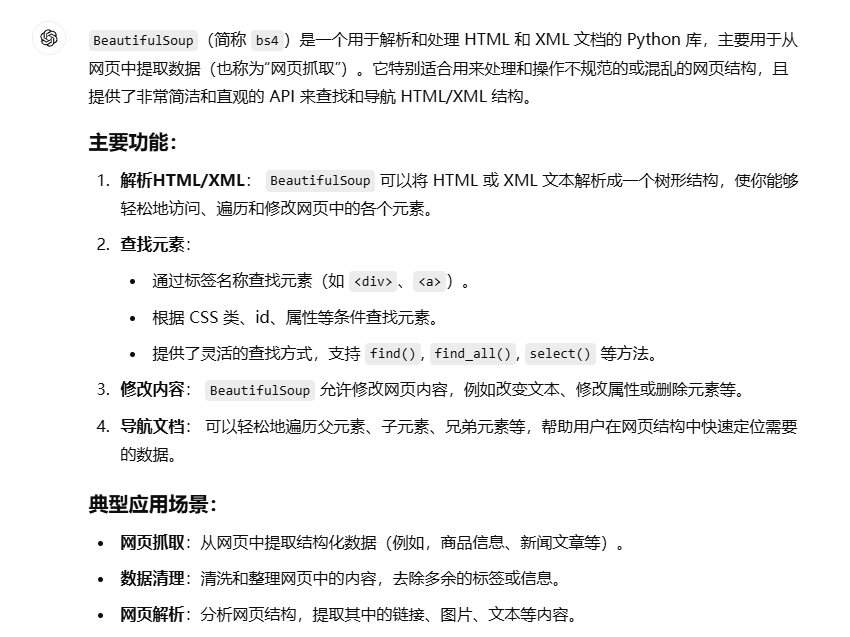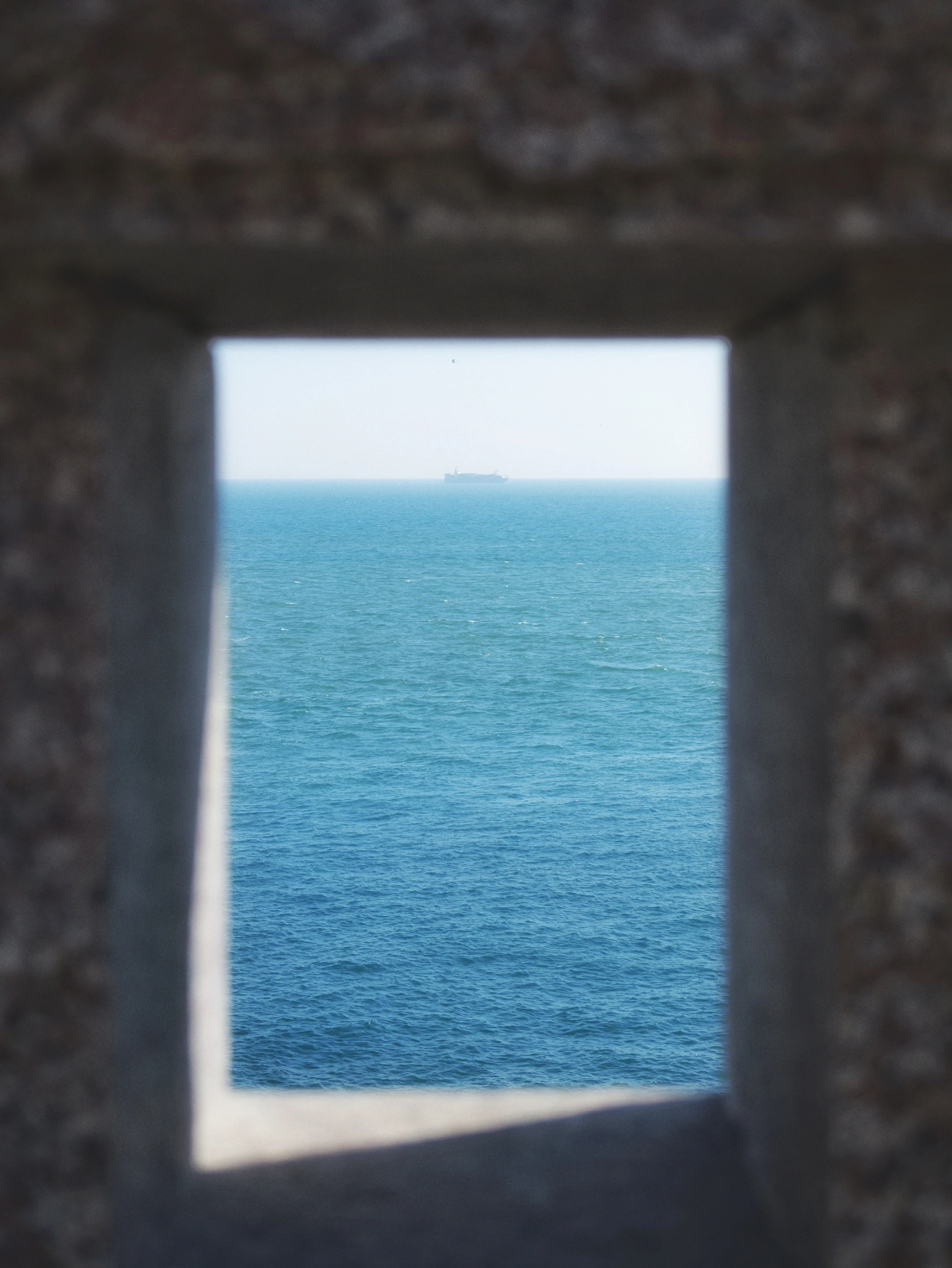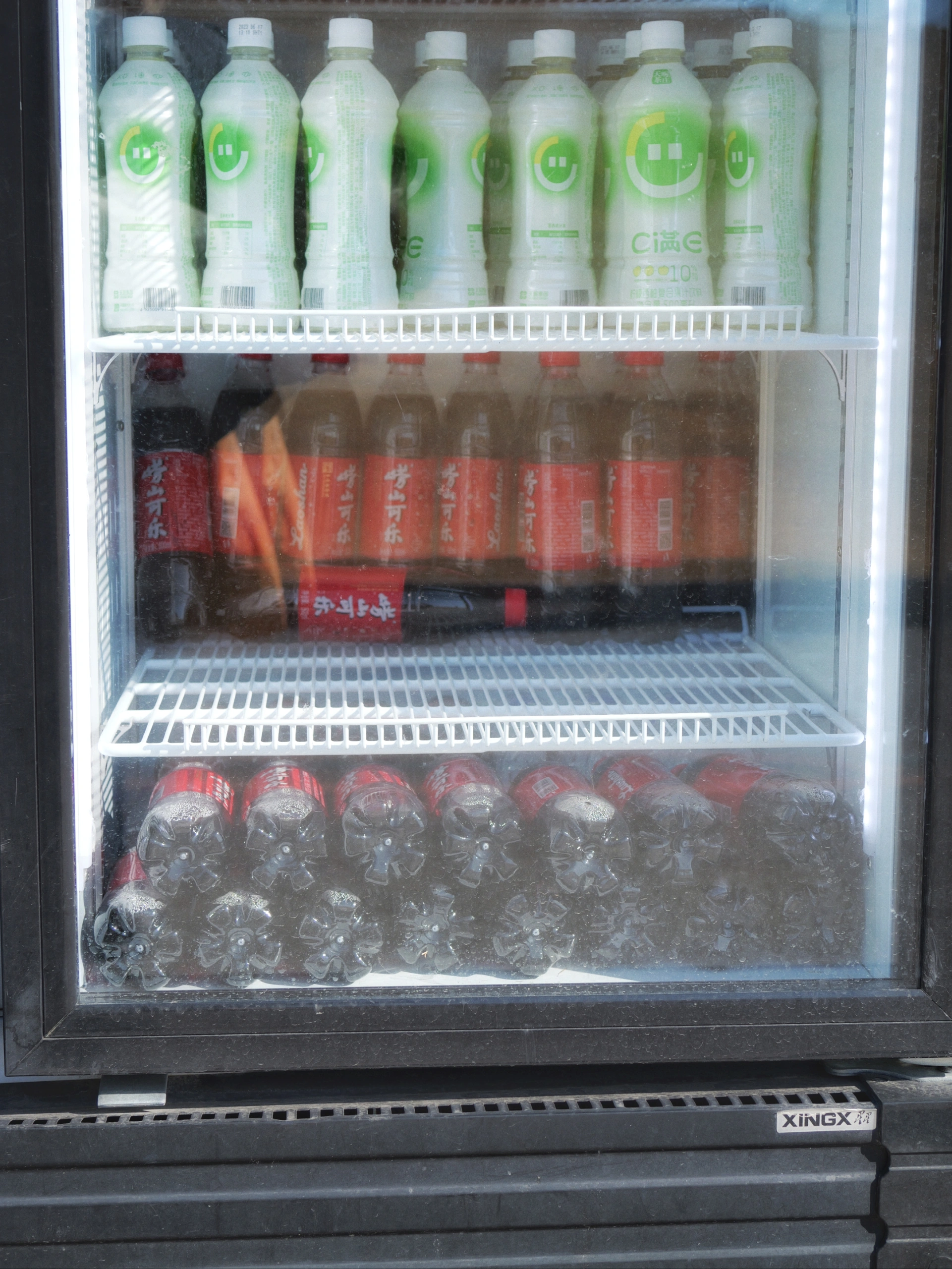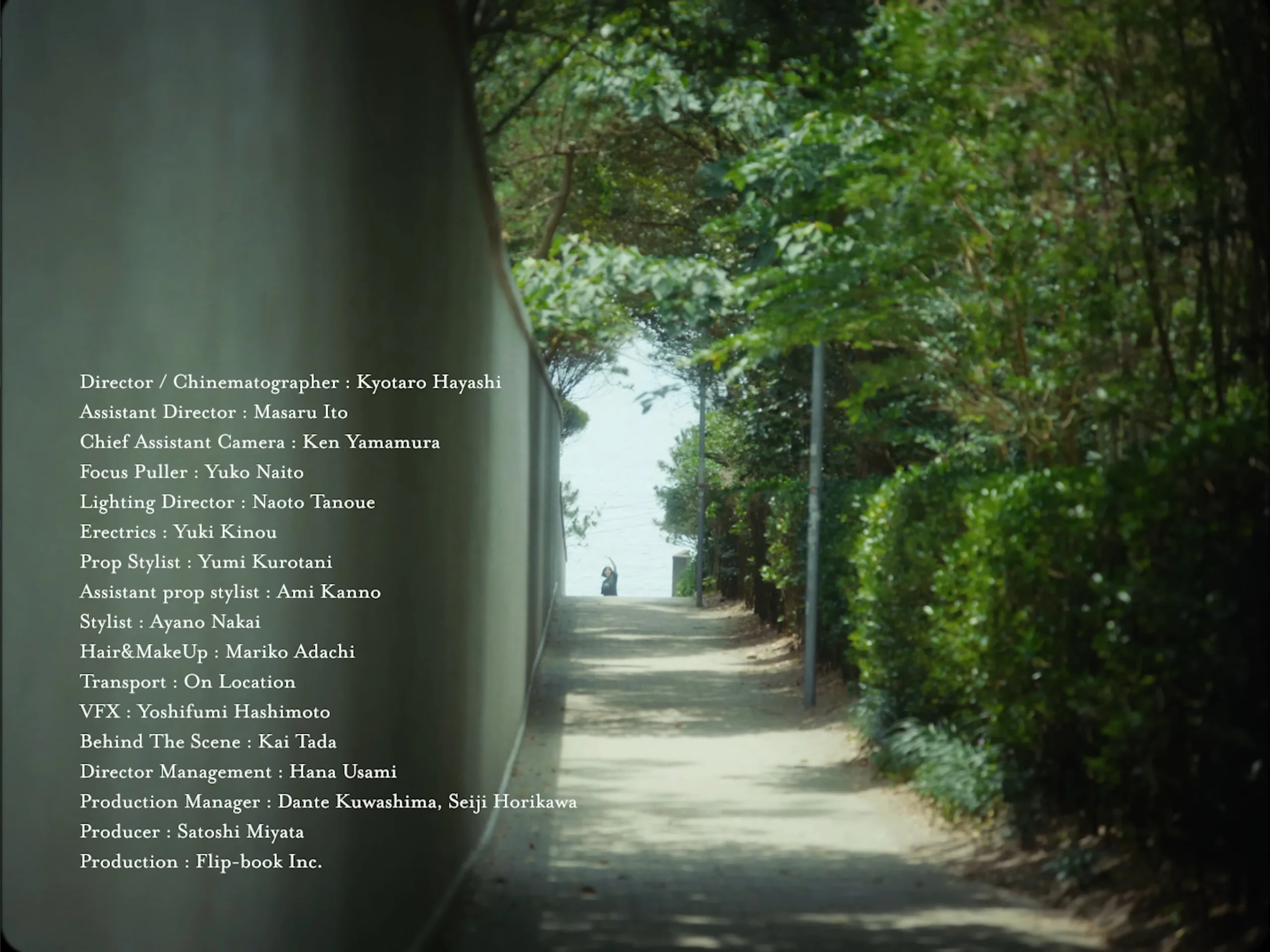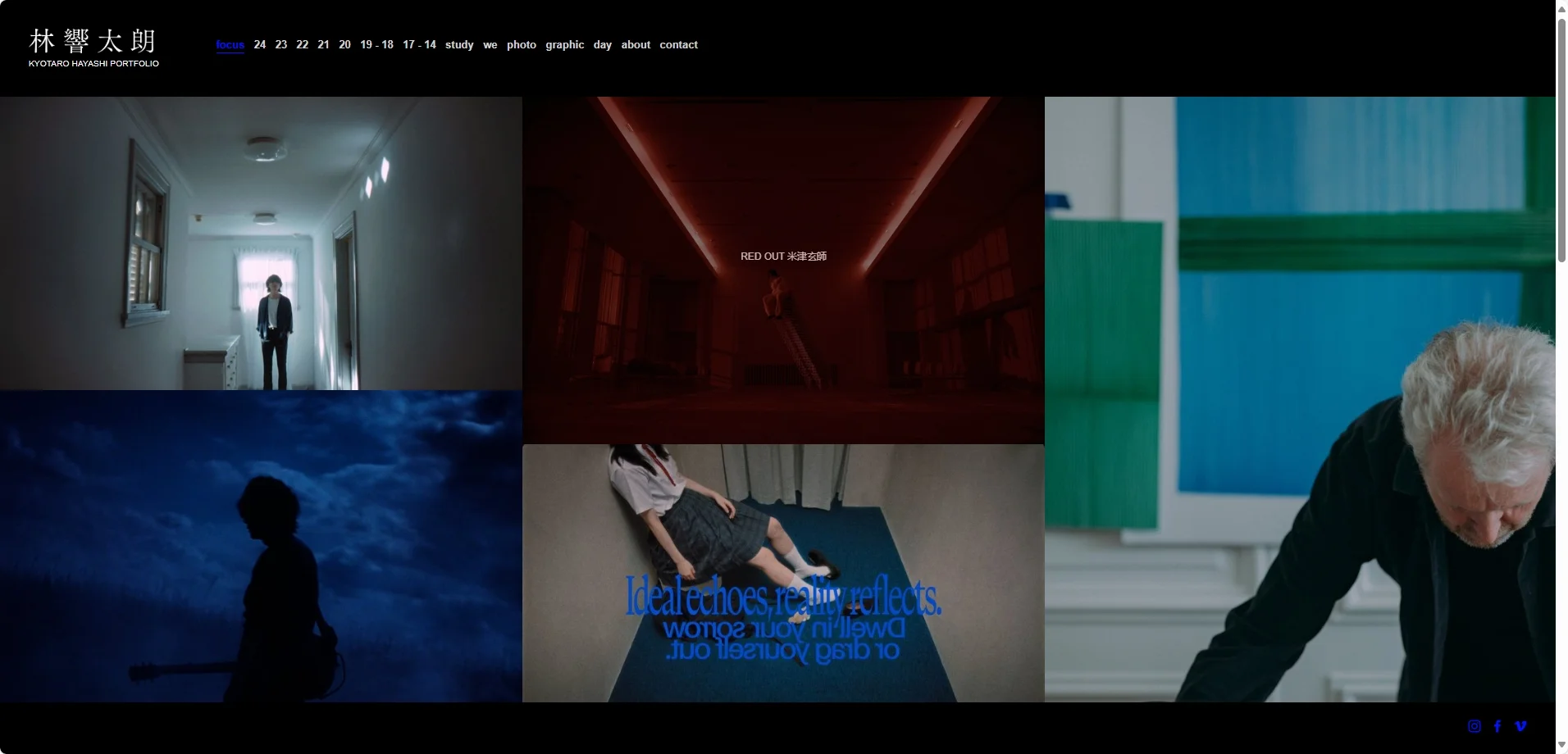这首歌曲是 YouTube博主——Pogo 的作品,一首有关《星际迷航》的混音作品,注意是混音作品,所以这流畅的听感,洗脑的旋律,真是太强了。
作者在作品发布页写道:
Temba, his arms wide! In Tamarian this signifies the giving of a gift, first heard in the excellent episode Darmok. Data & Picard is my tribute to one of the greatest TV series of all time. It is an original track featuring the voices of Captain Picard (Patrick Stewart) and Commander Data (Brent Spiner), accompanied by a music video I shot entirely in my living room with a green screen and lights.
The track opens with the Klingon Victory Song, followed by a remix of Data singing Che Gelida Manina in the episode ‘In Theory’. This episode was the first ever to be directed by Patrick Stewart and I didn’t realize this until after the track was finished.
我是没看过星际迷航的,所以只能写一些关于本曲的感受:
第一次听:这是什么东西
第二次听:好像有点意思
第三次听:se la laaaa-sci riscaldar!
一种不知道哪里冒出来的,又老又新的奇特感受,同时异常洗脑。
关于本曲MV:
作者写道:
I sourced the Ben Nye makeup that was used to turn Spiner into Data, and a replica of the iconic Star Fleet uniform. Unfortunately I couldn’t get the contact lenses in and I could only get the uniform in red, so I spent a huge amount of time changing the colour of my eyes and uniform in post.
The video was shot in Slog 4k ProRes HQ using a Sony A7SII and an Atomos Ninja Flame. Lights included 3x Arri 800w Tungstens, 2x Socanland LED banks to light the screen, and one 2000w Blonde to simulate sunlight. BIG thanks to the guys at HD Rentals in Perth for helping me out.