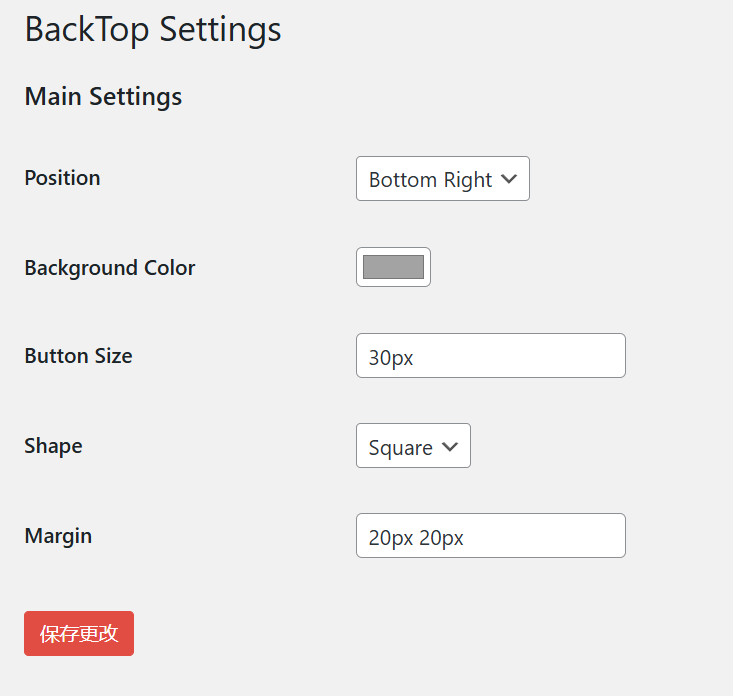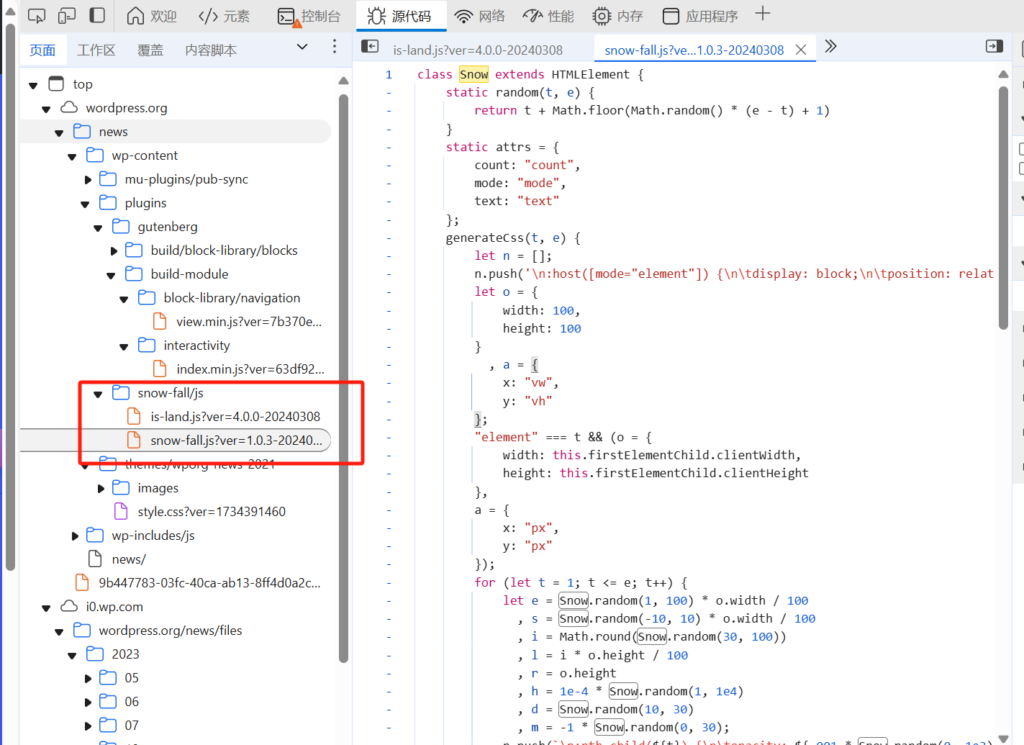WordPress官网最近加上了一个飘雪效果,感觉效果相当不错,经过研究后发现他们页面中使用了两个js,而前端只需要用html进行简单调整就可以自定义,可玩性很强。
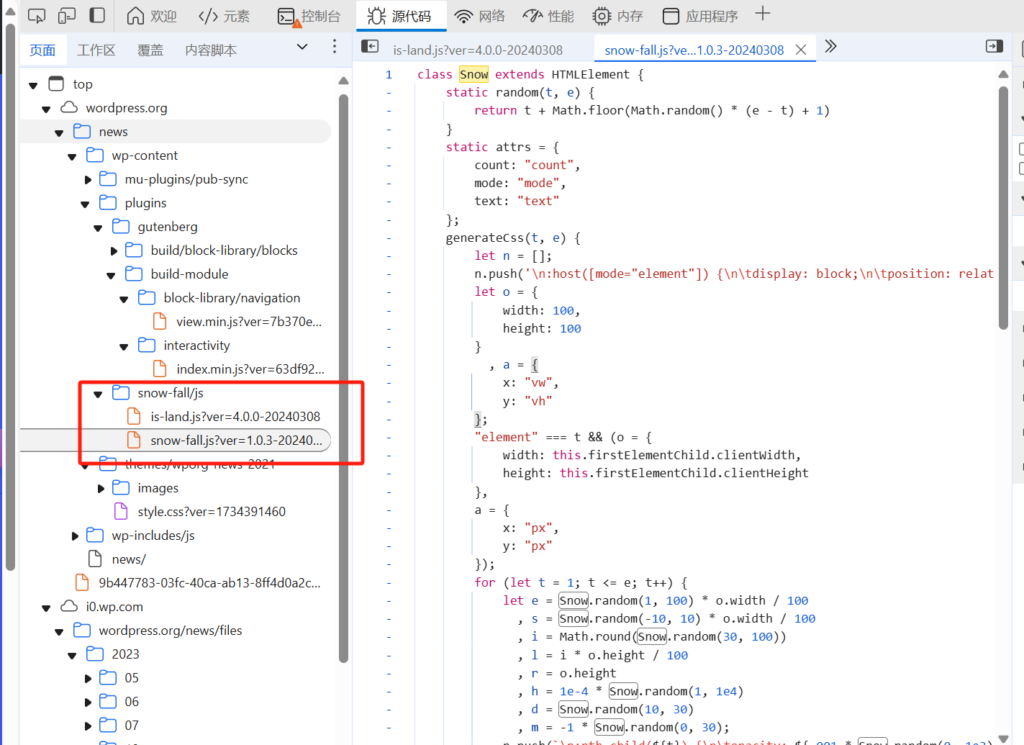
我们也可以在自己的网站中使用这个效果,首先在Wordpress官网下载到is-land及snow-fall这俩js。
通过模板函数对is-land与snow-fall先后加载:
// js来源自Wordpress官网
function enqueue_island_assets() {
wp_enqueue_script(
'island-js',
get_template_directory_uri() . '/island.js',
true
);
}
add_action('wp_enqueue_scripts', 'enqueue_island_assets');
wp_enqueue_script(
'snow-fall-js',
get_template_directory_uri() . '/snow-fall.js',
array('island-js'), // 设置依赖
true
);
前端通过html进行调用,我们通过后面的分析可以发现其为前端预留了多个参数调节,比如我想在页面呈现❄飘落,而不是原版的圆点,只需要调整text的值,写成如下即可:
<is-land on:media="(prefers-reduced-motion: no-preference)" on:idle="">
<snow-fall mode="page" text="❄"></snow-fall>
</is-land>
2025-1-6更新:如果不需要island里面的一些参数,那么直接引入snow-fall也是可以的:
// island及snowfall的Js文件来自Wordpress官网
function enqueue_snowfall() {
wp_enqueue_script(
'snow-fall-js',
get_template_directory_uri() . '/snow-fall.js',
true
);
}
add_action('wp_enqueue_scripts', 'enqueue_snowfall');
<snow-fall mode="page" text="❄"></snow-fall>
目前网站采用直接引入Snow-fall的方式展示。
后续是源码及一些可以调用的参数信息:
其中is-land的源码如下:
class Island extends HTMLElement {
static tagName = "is-land";
static prefix = "is-land--";
static attr = {
template: "data-island",
ready: "ready",
defer: "defer-hydration"
};
static onceCache = new Map;
static onReady = new Map;
static fallback = {
":not(is-land,:defined,[defer-hydration])": (e, t, a) => {
let n = document.createElement(a + t.localName);
for (let e of t.getAttributeNames())
n.setAttribute(e, t.getAttribute(e));
let i = t.shadowRoot;
if (!i) {
let e = t.querySelector(":scope > template:is([shadowrootmode], [shadowroot])");
if (e) {
let a = e.getAttribute("shadowrootmode") || e.getAttribute("shadowroot") || "closed";
i = t.attachShadow({
mode: a
}),
i.appendChild(e.content.cloneNode(!0))
}
}
return i && n.attachShadow({
mode: i.mode
}).append(...i.childNodes),
n.append(...t.childNodes),
t.replaceWith(n),
e.then(( () => {
n.shadowRoot && t.shadowRoot.append(...n.shadowRoot.childNodes),
t.append(...n.childNodes),
n.replaceWith(t)
}
))
}
};
constructor() {
super(),
this.ready = new Promise((e => {
this.readyResolve = e
}
))
}
static getParents(e, t=!1) {
let a = [];
for (; e; ) {
if (e.matches && e.matches(Island.tagName)) {
if (t && e === t)
break;
Conditions.hasConditions(e) && a.push(e)
}
e = e.parentNode
}
return a
}
static async ready(e, t) {
if (t || (t = Island.getParents(e)),
0 === t.length)
return;
let a = await Promise.all(t.map((e => e.wait())));
return a.length ? a[0] : void 0
}
forceFallback() {
window.Island && Object.assign(Island.fallback, window.Island.fallback);
for (let e in Island.fallback) {
let t = Array.from(this.querySelectorAll(e)).reverse();
for (let a of t) {
if (!a.isConnected)
continue;
let t = Island.getParents(a);
if (1 === t.length) {
let n = Island.ready(a, t);
Island.fallback[e](n, a, Island.prefix)
}
}
}
}
wait() {
return this.ready
}
async connectedCallback() {
Conditions.hasConditions(this) && this.forceFallback(),
await this.hydrate()
}
getTemplates() {
return this.querySelectorAll(`template[${Island.attr.template}]`)
}
replaceTemplates(e) {
for (let t of e) {
if (Island.getParents(t, this).length > 0)
continue;
let e = t.getAttribute(Island.attr.template);
if ("replace" === e) {
let e = Array.from(this.childNodes);
for (let t of e)
this.removeChild(t);
this.appendChild(t.content);
break
}
{
let a = t.innerHTML;
if ("once" === e && a) {
if (Island.onceCache.has(a))
return void t.remove();
Island.onceCache.set(a, !0)
}
t.replaceWith(t.content)
}
}
}
async hydrate() {
let e = [];
this.parentNode && e.push(Island.ready(this.parentNode));
let t = Conditions.getConditions(this);
for (let a in t)
Conditions.map[a] && e.push(Conditions.map[a](t[a], this));
await Promise.all(e),
this.replaceTemplates(this.getTemplates());
for (let e of Island.onReady.values())
await e.call(this, Island);
this.readyResolve(),
this.setAttribute(Island.attr.ready, ""),
this.querySelectorAll(`[${Island.attr.defer}]`).forEach((e => e.removeAttribute(Island.attr.defer)))
}
}
class Conditions {
static map = {
visible: Conditions.visible,
idle: Conditions.idle,
interaction: Conditions.interaction,
media: Conditions.media,
"save-data": Conditions.saveData
};
static hasConditions(e) {
return Object.keys(Conditions.getConditions(e)).length > 0
}
static getConditions(e) {
let t = {};
for (let a of Object.keys(Conditions.map))
e.hasAttribute(`on:${a}`) && (t[a] = e.getAttribute(`on:${a}`));
return t
}
static visible(e, t) {
if ("IntersectionObserver"in window)
return new Promise((e => {
let a = new IntersectionObserver((t => {
let[n] = t;
n.isIntersecting && (a.unobserve(n.target),
e())
}
));
a.observe(t)
}
))
}
static idle() {
let e = new Promise((e => {
"complete" !== document.readyState ? window.addEventListener("load", ( () => e()), {
once: !0
}) : e()
}
));
return "requestIdleCallback"in window ? Promise.all([new Promise((e => {
requestIdleCallback(( () => {
e()
}
))
}
)), e]) : e
}
static interaction(e, t) {
let a = ["click", "touchstart"];
return e && (a = (e || "").split(",").map((e => e.trim()))),
new Promise((e => {
function n(i) {
e();
for (let e of a)
t.removeEventListener(e, n)
}
for (let e of a)
t.addEventListener(e, n, {
once: !0
})
}
))
}
static media(e) {
let t = {
matches: !0
};
if (e && "matchMedia"in window && (t = window.matchMedia(e)),
!t.matches)
return new Promise((e => {
t.addListener((t => {
t.matches && e()
}
))
}
))
}
static saveData(e) {
if ("connection"in navigator && navigator.connection.saveData !== ("false" !== e))
return new Promise(( () => {}
))
}
}
"customElements"in window && (window.customElements.define(Island.tagName, Island),
window.Island = Island);
export {Island, Island as component};
export const ready = Island.ready;
通过前端代码调用:
<is-land on:media="(prefers-reduced-motion: no-preference)" on:idle="" ready="">
<snow-fall mode="page"></snow-fall>
</is-land>
其中可以定义:
on:media:当满足媒体查询条件时加载内容。
on:idle:在浏览器空闲时间或页面完全加载后执行。
on:visible:当标签内容滚动到视口中时加载。
on:interaction:在用户交互(如点击、触摸)后加载。
on:save-data:根据设备的省流量模式决定是否加载内容。
对于snow-fall.js,源码如下:
class Snow extends HTMLElement {
static random(t, e) {
return t + Math.floor(Math.random() * (e - t) + 1)
}
static attrs = {
count: "count",
mode: "mode",
text: "text"
};
generateCss(t, e) {
let n = [];
n.push('\n:host([mode="element"]) {\n\tdisplay: block;\n\tposition: relative;\n\toverflow: hidden;\n}\n:host([mode="page"]) {\n\tposition: fixed;\n\ttop: 0;\n\tleft: 0;\n\tright: 0;\n}\n:host([mode="page"]),\n:host([mode="element"]) > * {\n\tpointer-events: none;\n}\n:host([mode="element"]) ::slotted(*) {\n\tpointer-events: all;\n}\n* {\n\tposition: absolute;\n}\n:host([text]) * {\n\tfont-size: var(--snow-fall-size, 1em);\n}\n:host(:not([text])) * {\n\twidth: var(--snow-fall-size, 10px);\n\theight: var(--snow-fall-size, 10px);\n\tbackground: var(--snow-fall-color, rgba(255,255,255,.5));\n\tborder-radius: 50%;\n}\n');
let o = {
width: 100,
height: 100
}
, a = {
x: "vw",
y: "vh"
};
"element" === t && (o = {
width: this.firstElementChild.clientWidth,
height: this.firstElementChild.clientHeight
},
a = {
x: "px",
y: "px"
});
for (let t = 1; t <= e; t++) {
let e = Snow.random(1, 100) * o.width / 100
, s = Snow.random(-10, 10) * o.width / 100
, i = Math.round(Snow.random(30, 100))
, l = i * o.height / 100
, r = o.height
, h = 1e-4 * Snow.random(1, 1e4)
, d = Snow.random(10, 30)
, m = -1 * Snow.random(0, 30);
n.push(`\n:nth-child(${t}) {\n\topacity: ${.001 * Snow.random(0, 1e3)};\n\ttransform: translate(${e}${a.x}, -10px) scale(${h});\n\tanimation: fall-${t} ${d}s ${m}s linear infinite;\n}\n\n@keyframes fall-${t} {\n\t${i}% {\n\t\ttransform: translate(${e + s}${a.x}, ${l}${a.y}) scale(${h});\n\t}\n\n\tto {\n\t\ttransform: translate(${e + s / 2}${a.x}, ${r}${a.y}) scale(${h});\n\t}\n}`)
}
return n.join("\n")
}
connectedCallback() {
if (this.shadowRoot || !("replaceSync"in CSSStyleSheet.prototype))
return;
let t, e = parseInt(this.getAttribute(Snow.attrs.count)) || 100;
this.hasAttribute(Snow.attrs.mode) ? t = this.getAttribute(Snow.attrs.mode) : (t = this.firstElementChild ? "element" : "page",
this.setAttribute(Snow.attrs.mode, t));
let n = new CSSStyleSheet;
n.replaceSync(this.generateCss(t, e));
let o = this.attachShadow({
mode: "open"
});
o.adoptedStyleSheets = [n];
let a = document.createElement("div")
, s = this.getAttribute(Snow.attrs.text);
a.innerText = s || "";
for (let t = 0, n = e; t < n; t++)
o.appendChild(a.cloneNode(!0));
o.appendChild(document.createElement("slot"))
}
}
customElements.define("snow-fall", Snow);
其定义了一个自定义 HTML 元素 <snow-fall>,用于实现落雪效果。
我们可以通过改变js中的一些数值来变更效果,例如
static attrs = { count: “count”, mode: “mode”, text: “text” };
count:雪花的数量,默认值是 100。
mode:两种模式:
1、element:作用于某个特定元素。
2、page:覆盖整个页面。
text:雪花的文本内容(默认为空,显示为圆形点)。
page模式目前已经满足使用,如果想使用element模式目前似乎会出现firstElementChild 为空或未能正确获取其 clientWidth,导致 generateCss 方法出错。如何正确使用element模式还需要探究。
通过 generateCss(t, e) { 动态生成CSS,可以定义:
1、:host([mode=”element”]) 和 :host([mode=”page”]) 用于适配不同模式。
2、雪花的大小由 –snow-fall-size 决定,颜色由 –snow-fall-color 决定。
动态生成每个雪花的动画样式:
1、起始位置:translate(${e}${a.x}, -10px)
2、随机透明度:opacity
3、动画时长:animation: fall-${t} ${d}s ${m}s linear infinite;
4、动画帧 @keyframes: 中间位置:随机 x 偏移,随机 y 偏移。最终位置:完全落到底部。